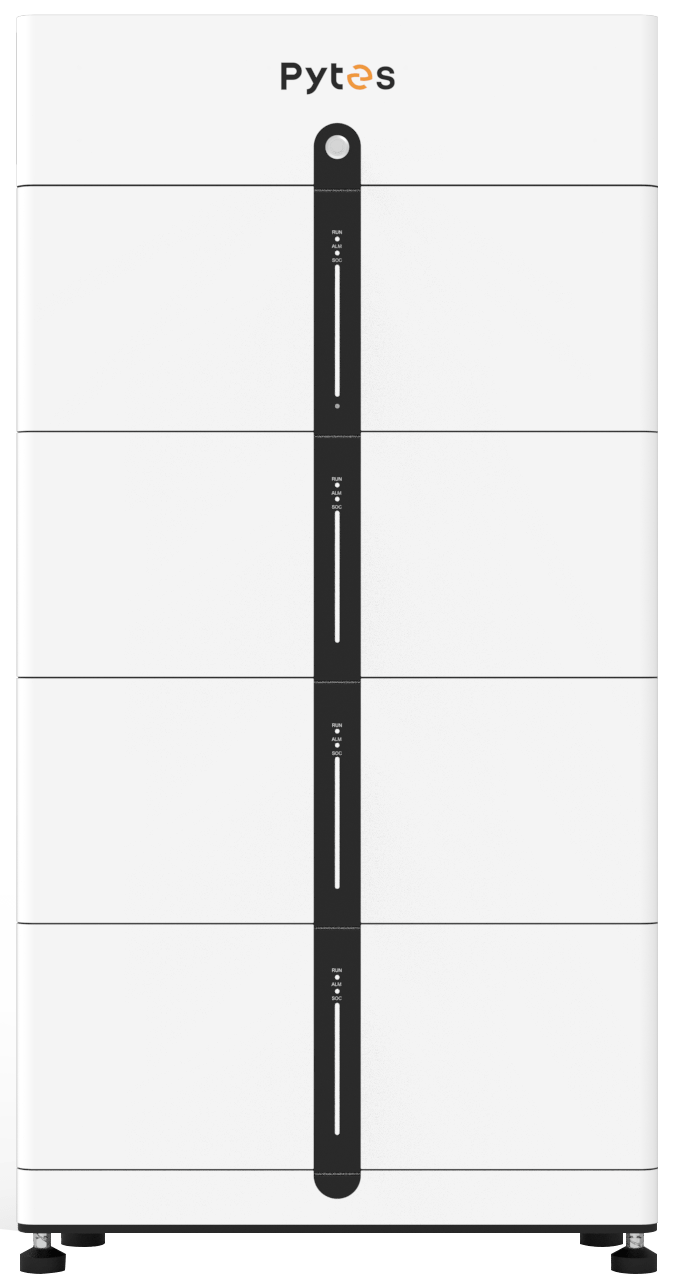In today's digital age, the ability to seamlessly connect your laptop to a printer is essential for both personal and professional use. Whether you need to print important documents, assignments, or memorable photos, understanding how to establish a reliable connection between your laptop and printer is crucial. In this comprehensive guide, we will explore various methods and provide step-by-step instructions to ensure a successful connection.
- Wired Connection:
The most traditional and reliable method of connecting your laptop to a printer is through a wired connection. Follow these steps to establish a wired connection:
Step 1: Check Compatibility:
Ensure that your laptop and printer have compatible ports. Most laptops feature USB ports, while printers commonly have USB, Ethernet, or parallel ports.
Step 2: Gather the Necessary Cables:
Depending on the ports available on your laptop and printer, you may need a USB cable, Ethernet cable, or parallel cable. Purchase the appropriate cable if you don't already have one.
Step 3: Connect the Cable:
Connect one end of the cable to the corresponding port on your laptop and the other end to the printer. Ensure a secure connection on both ends.
Step 4: Install Printer Drivers:
To enable communication between your laptop and printer, install the necessary printer drivers. These drivers can usually be downloaded from the printer manufacturer's website.
Step 5: Test the Connection:
Once the drivers are installed, test the connection by sending a print command from your laptop. If the printer successfully prints the document, the wired connection is established.
- Wireless Connection:
With the advancement of technology, wireless connections have become increasingly popular. Follow these steps to connect your laptop to a printer wirelessly:
Step 1: Check Compatibility:
Ensure that both your laptop and printer support wireless connectivity. Most modern laptops and printers come with built-in Wi-Fi capabilities.
Step 2: Connect to the Same Network:
Ensure that your laptop and printer are connected to the same Wi-Fi network. This can usually be done through the network settings on your laptop and the printer's control panel.
Step 3: Install Printer Software:
Install the printer software provided by the manufacturer on your laptop. This software will guide you through the wireless setup process.
Step 4: Add the Printer:
Once the software is installed, add the printer to your laptop's list of available printers. This can usually be done through the "Printers & Scanners" or "Devices & Printers" settings on your laptop.
Step 5: Test the Connection:
After adding the printer, send a test print command from your laptop to ensure that the wireless connection is successful.
- Cloud Printing:
Cloud printing offers the convenience of printing from anywhere, as long as you have an internet connection. Follow these steps to set up cloud printing:
Step 1: Create a Google Account:
If you don't already have one, create a Google account. This will allow you to access Google Cloud Print, a service that enables cloud printing.
Step 2: Connect Your Printer to Google Cloud Print:
Refer to your printer's manual or the manufacturer's website to connect your printer to Google Cloud Print. This usually involves signing in to your Google account through the printer's control panel.
Step 3: Register Your Printer:
Once connected, register your printer with Google Cloud Print. This can be done through the Google Cloud Print website or the printer's control panel.
Step 4: Print from Any Device:
With your printer registered, you can now print from any device connected to the internet. Simply select the printer from the list of available printers when printing a document.
Conclusion:
Connecting your laptop to a printer may seem daunting at first, but by following the steps outlined in this comprehensive guide, you can establish a reliable connection with ease. Whether you opt for a wired, wireless, or cloud printing setup, the ability to print documents and photos directly from your laptop will undoubtedly enhance your productivity and convenience. Embrace the power of technology and master the art of connecting your laptop to your printer today!