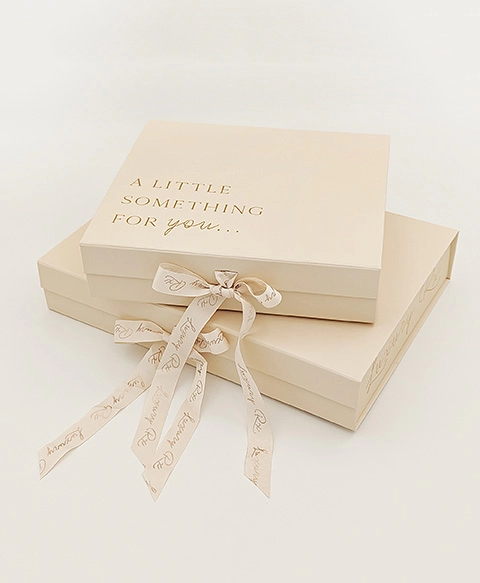In today's eco-conscious world, double-sided printing has become a popular practice to reduce paper waste and promote sustainability. However, enabling double-sided printing can be a daunting task for many individuals. In this comprehensive guide, we will explore various methods and techniques to enable double-sided printing efficiently, regardless of the device or operating system you are using.
- Understanding Double-Sided Printing:
Before diving into the technicalities, it is essential to grasp the concept of double-sided printing. Double-sided printing, also known as duplex printing, allows you to print on both sides of a sheet of paper. This feature not only saves paper but also enhances document organization and readability. - Enabling Double-Sided Printing on Windows:
For Windows users, enabling double-sided printing involves a few simple steps. Firstly, access the printer settings by navigating to the Control Panel or the Printers & Scanners section in the Settings menu. Locate your printer and select "Printing Preferences." Look for the option to enable duplex printing, which may vary depending on the printer model. Once enabled, save the settings, and you are ready to print double-sided documents. - Enabling Double-Sided Printing on Mac:
Mac users can also easily enable double-sided printing. Start by opening the document you wish to print and access the print dialog by clicking on "File" and selecting "Print." In the print dialog box, locate the "Two-Sided" or "Duplex" option and choose the desired settings, such as long-edge or short-edge binding. Finally, click "Print" to initiate the double-sided printing process. - Double-Sided Printing on Mobile Devices:
Printing double-sided documents from mobile devices has become increasingly convenient. Both iOS and Android offer built-in options for duplex printing. On iOS, open the document and tap the share icon, then select "Print." In the print options, locate "Two-Sided" and adjust the settings accordingly. Android users can enable double-sided printing by accessing the print settings through the print menu in the desired app. - Advanced Techniques for Double-Sided Printing:
To further optimize your double-sided printing experience, consider the following techniques:
a. Print Preview: Always utilize the print preview feature to ensure proper formatting and avoid wasted pages.
b. Manual Duplex Printing: If your printer does not support automatic duplex printing, you can still achieve double-sided printing by manually reinserting the printed pages. Print the odd-numbered pages first, then flip the stack and print the even-numbered pages.
c. Duplexing Accessories: Some printers offer additional accessories like duplexing units or automatic document feeders, which streamline the double-sided printing process. Explore compatible accessories for your printer model to enhance efficiency.
Conclusion:
Enabling double-sided printing is a simple yet impactful way to contribute to environmental sustainability while optimizing document management. By following the steps outlined in this guide, you can effortlessly enable double-sided printing on various devices and operating systems. Embrace this eco-friendly practice and make a positive difference, one double-sided page at a time.